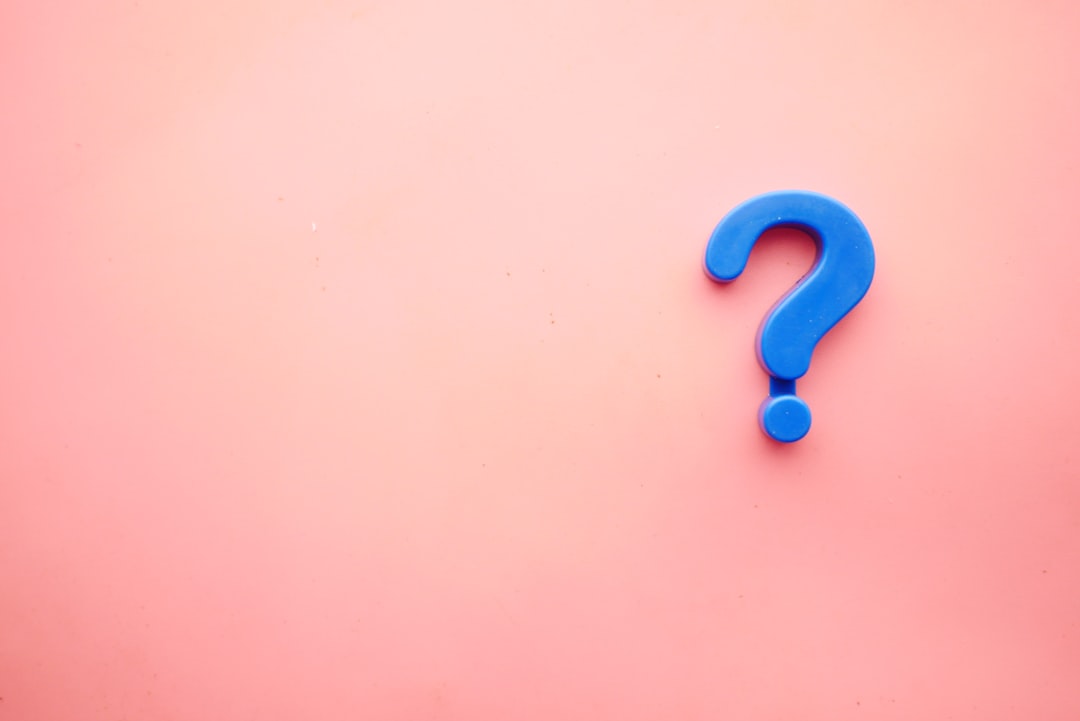It’s a common and frustrating problem: you’ve uploaded a batch of images to your WordPress site, but when you go to your Media Library, they’re not there. They might still be on your server, but for some reason, they haven’t been registered in your WordPress database, making them impossible to use on your site. This can happen for a variety of reasons—a failed import, a plugin conflict, or a server issue. Manually re-uploading every single image is not only time-consuming but also impractical if you have hundreds of photos. This is why knowing how to recover missing images in WordPress is an essential skill for any site owner.

Understanding the Problem: The Database Connection
The WordPress Media Library isn’t just a simple file viewer. When you upload an image, WordPress does two things:
- It saves the image file to a folder on your server, typically
wp-content/uploads. - It creates a database entry for that image, which includes its name, URL, dimensions, and other metadata.
If the database entry is missing, the image won’t show up in your Media Library, even if the file itself is still on your server. This is the root cause of the problem we’re trying to solve. You have the files, but the database doesn’t know they exist. A manual re-upload would work, but it creates duplicate files and can be a huge headache.
The most efficient solution is a tool that can scan your server for missing image files and then automatically create the corresponding database entries for them.
The Best Tool for the Job
While there are some manual methods to try, the safest and most reliable way to recover your images is by using a specialized plugin. For this tutorial, we will be using a highly-rated plugin called Media Library Recovery. It’s a simple, user-friendly tool designed to do exactly what we need: scan your uploads folder and rebuild your media library.
How to Recover Missing Images in WordPress: A Step-by-Step Guide
Step 1: Back Up Your Website
Before you begin, always create a full backup of your website. This includes both your WordPress files and your database. A reliable backup plugin like UpdraftPlus or Duplicator can help you with this. This backup is your safety net in case anything goes wrong.
Step 2: Install and Activate the Plugin
From your WordPress dashboard, navigate to Plugins > Add New. Search for “Media Library Recovery.” Once you find it, click Install Now and then Activate.
Your Guide to Recovering Missing Images in WordPress
Once the plugin is activated, you will find a new menu item. Go to Media > Media Recovery. This will open the plugin’s user interface, which is designed to be simple and easy to navigate.
Running the Scan and Restoration
- Open the Media Explorer: The plugin’s main page, the Media Explorer, will show you a list of files that exist on your server but are not currently in your database.
- Filter Your View: The plugin gives you options to filter your view, which is helpful if you have a lot of files. You can choose to show only files that need to be recovered and hide those that are already in your media library.
- Select the Images to Recover: You can select all the images at once or go through and choose specific ones.
- Run the Recovery: Click the Media Recovery button. The plugin will now go through and create a new database entry for each selected image file. This process is usually very fast. You will see a success message once it’s complete.
The Benefits of Using a Recovery Plugin
- Saves Time: Instead of manually re-uploading hundreds of images, you can restore them all in a few clicks.
- Prevents Duplicates: The plugin correctly links the existing image files to a new database entry, avoiding duplicate files and unnecessary server space usage.
- Restores Metadata: A good plugin will attempt to restore the image metadata, such as titles and alt text, if it’s available in the file itself.
- Safe and Secure: It works within the WordPress environment, so there’s no need to mess with your database directly via a tool like phpMyAdmin, which can be risky if you don’t know what you’re doing.
Common Reasons for Missing Images
While a recovery plugin is an excellent solution, it’s also important to understand why this problem happened in the first place to prevent it from recurring. Some common causes include:
- Plugin Conflicts: A new plugin, especially one that handles images or media, might conflict with your site and prevent images from being added to the database.
- Failed Migration: If you recently moved your site from one host to another, some of the image database entries might not have been transferred correctly, even if the files were.
- Incorrect File Permissions: Your server’s file permissions might be set incorrectly, preventing WordPress from writing to the
uploadsfolder and creating the necessary database entries. You can check this with your host or via an FTP client. - Database Corruption: In rare cases, a database error can cause a loss of media library entries. A recovery plugin can often fix this without needing a full database restore.
Conclusion
Having images disappear from your WordPress media library can be a stressful experience, but it doesn’t have to be a disaster. By using a specialized plugin, you can recover missing images in WordPress quickly and safely. This simple process saves you from countless hours of manual work and helps maintain the integrity of your website. Once your images are back, remember to clear your site’s cache and double-check your site’s functionality.