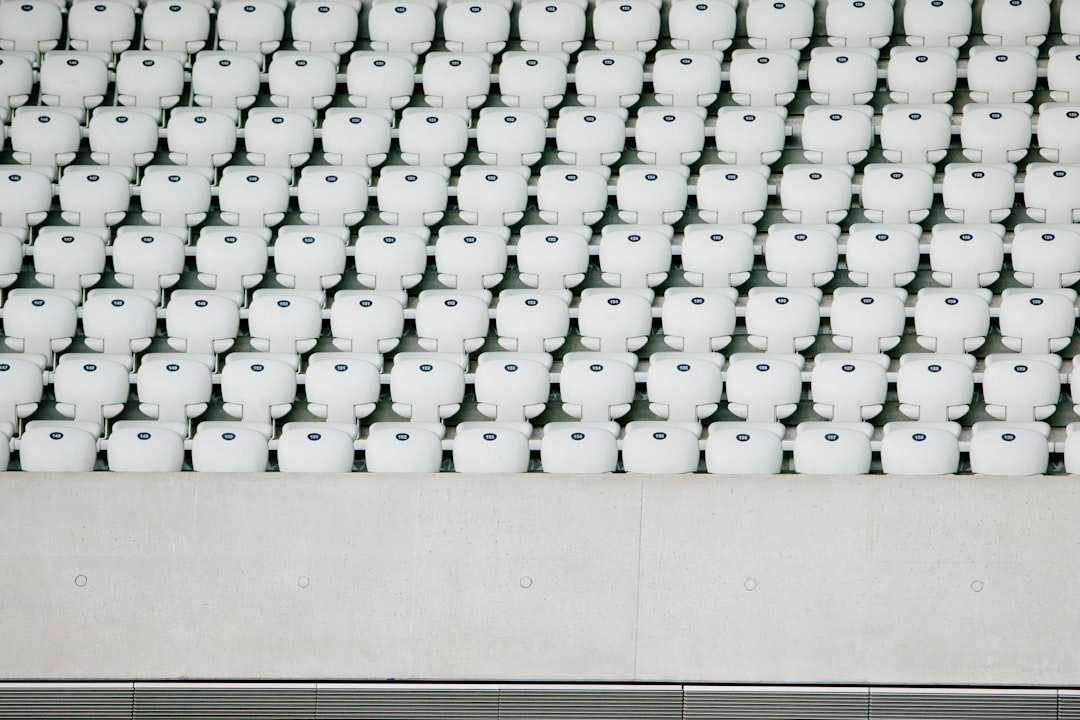Ensuring the compatibility of your WordPress plugins is essential for maintaining a functional and reliable website, especially when managing your media library. Plugin compatibility media recovery strategies help prevent conflicts between plugins, reduce the risk of media file loss, and streamline recovery processes.

This guide explores how to ensure seamless integration between media recovery plugins and other tools, along with best practices for maintaining a stable and efficient WordPress site.
Why Plugin Compatibility Matters
Plugins are vital for adding functionality to WordPress sites, but conflicts between plugins can lead to:
- Broken Features: Incompatible plugins may disrupt media recovery tools, causing errors or failed processes.
- Data Loss: Conflicts can lead to missing or corrupted media files.
- Site Downtime: Critical errors caused by incompatibility can bring your site offline, affecting user experience and SEO rankings.
Ensuring plugin compatibility safeguards your media recovery capabilities and overall site performance.
Common Causes of Plugin Compatibility Issues
Outdated Plugins
Plugins that haven’t been updated may not align with the latest WordPress version or other plugins.
Overlapping Features
Using multiple plugins with similar functions can create redundancies and conflicts.
Poorly Coded Plugins
Plugins from unreliable sources or those lacking proper development standards can introduce errors and security risks.
Hosting Limitations
Some hosting environments may restrict specific plugins or their functionalities, affecting compatibility.
Steps to Ensure Plugin Compatibility
Research Plugin Compatibility
Before installing a new plugin, check its compatibility with:
- The latest WordPress version.
- Your existing plugins.
- Your theme and hosting environment.
The plugin’s WordPress directory page often lists its compatibility status and reviews.
Test in a Staging Environment
Use a staging site to test new plugins or updates without affecting your live site. Many hosting providers, like Kinsta, offer built-in staging environments.
Update Regularly
Ensure all plugins, themes, and WordPress core files are up-to-date to prevent compatibility issues caused by outdated software.
Limit Plugin Usage
Minimize the number of plugins on your site to reduce potential conflicts. Choose multi-functional plugins to cover multiple needs.
Use Reliable Sources
Download plugins only from trusted sources like the WordPress Plugin Directory or reputable developers. Avoid unverified third-party sites.
Essential Plugins for Media Recovery
UpdraftPlus
UpdraftPlus simplifies backups and recovery processes.
- Features: Automated backups, selective restoration, and cloud integration.
- Why It’s Useful: Ensures recoverable backups of your media files in case of conflicts.
WP Media Folder
WP Media Folder organizes your media library and supports recovery efforts.
- Features: Folder structures, drag-and-drop management, and cloud synchronization.
- Why It’s Useful: Prevents loss by providing a clear structure and easy access to files.
Smush
Smush optimizes images to prevent upload errors and file corruption.
- Features: Lossless compression, bulk optimization, and lazy loading.
- Why It’s Useful: Maintains media quality and ensures compatibility with recovery tools.
Sucuri
Sucuri protects your site from malware and unauthorized changes.
- Features: File integrity monitoring, malware detection, and restoration support.
- Why It’s Useful: Safeguards your media library from threats that could interfere with recovery tools.
Troubleshooting Plugin Compatibility Issues
Identify Conflicting Plugins
Disable all plugins and enable them one by one while testing your media recovery tool to pinpoint the source of the conflict.
Check Error Logs
Review your WordPress error logs for detailed information about compatibility issues. Your hosting provider’s control panel may include a logging feature.
Consult Plugin Support
Reach out to the developers of the conflicting plugins for advice. Many plugins offer dedicated support forums or ticket systems.
Switch Themes Temporarily
Themes can also cause compatibility issues. Temporarily switch to a default WordPress theme like Twenty Twenty-Three to determine if the issue persists.
Best Practices for Seamless Integration
Plan Plugin Installations
Research and plan your plugin strategy to ensure that tools complement each other without overlapping functionalities.
Regularly Audit Your Plugins
Periodically review your active plugins to identify unused or redundant tools. Deactivate and delete plugins that are no longer necessary.
Implement Automatic Backups
Schedule regular backups using plugins like UpdraftPlus to safeguard your media library against compatibility-related issues.
Test Updates Before Deployment
Before updating plugins on your live site, test them in a staging environment to avoid unexpected conflicts.
Monitor Performance
Use tools like Query Monitor to track plugin performance and identify potential conflicts.
Benefits of Ensuring Plugin Compatibility
Reduced Downtime
A conflict-free environment minimizes the risk of critical errors that could take your site offline.
Improved Media Recovery
Seamlessly integrated plugins enhance the efficiency and reliability of media recovery tools.
Better User Experience
Preventing plugin conflicts ensures a smooth experience for visitors, with no broken links or missing visuals.
Enhanced Security
Properly vetted and compatible plugins reduce vulnerabilities and protect your site from cyber threats.
Examples of Successful Media Recovery
E-commerce Websites
A retail site integrated UpdraftPlus for backups and Smush for image optimization. The seamless compatibility allowed the site to recover product images quickly after a plugin update caused temporary file corruption.
Nonprofit Organizations
A nonprofit combined WP Media Folder for organization and Sucuri for security. This strategy prevented data loss during a malware attack, ensuring uninterrupted operations.
Blogs and Portfolios
A photography blog used Smush for compressing high-resolution images and UpdraftPlus for automated backups. The compatibility between the plugins ensured a smooth recovery after accidental file deletion.
Tools and Resources for Compatibility Checks
- Plugin Compatibility Checker: Helps identify potential issues with installed plugins.
- WPBeginner: Offers tutorials and guides for managing WordPress plugins.
- Query Monitor: Tracks plugin performance and highlights compatibility issues.
Conclusion
Ensuring plugin compatibility is essential for maintaining a reliable and efficient WordPress site, particularly when managing media recovery. By adopting proactive strategies like testing in a staging environment, using trusted plugins, and scheduling regular backups, you can avoid conflicts and protect your media library.
For additional resources, explore UpdraftPlus for backups, WP Media Folder for media organization, and Sucuri for security. A seamless integration of tools not only enhances your media recovery experience but also ensures your site remains functional and user-friendly.