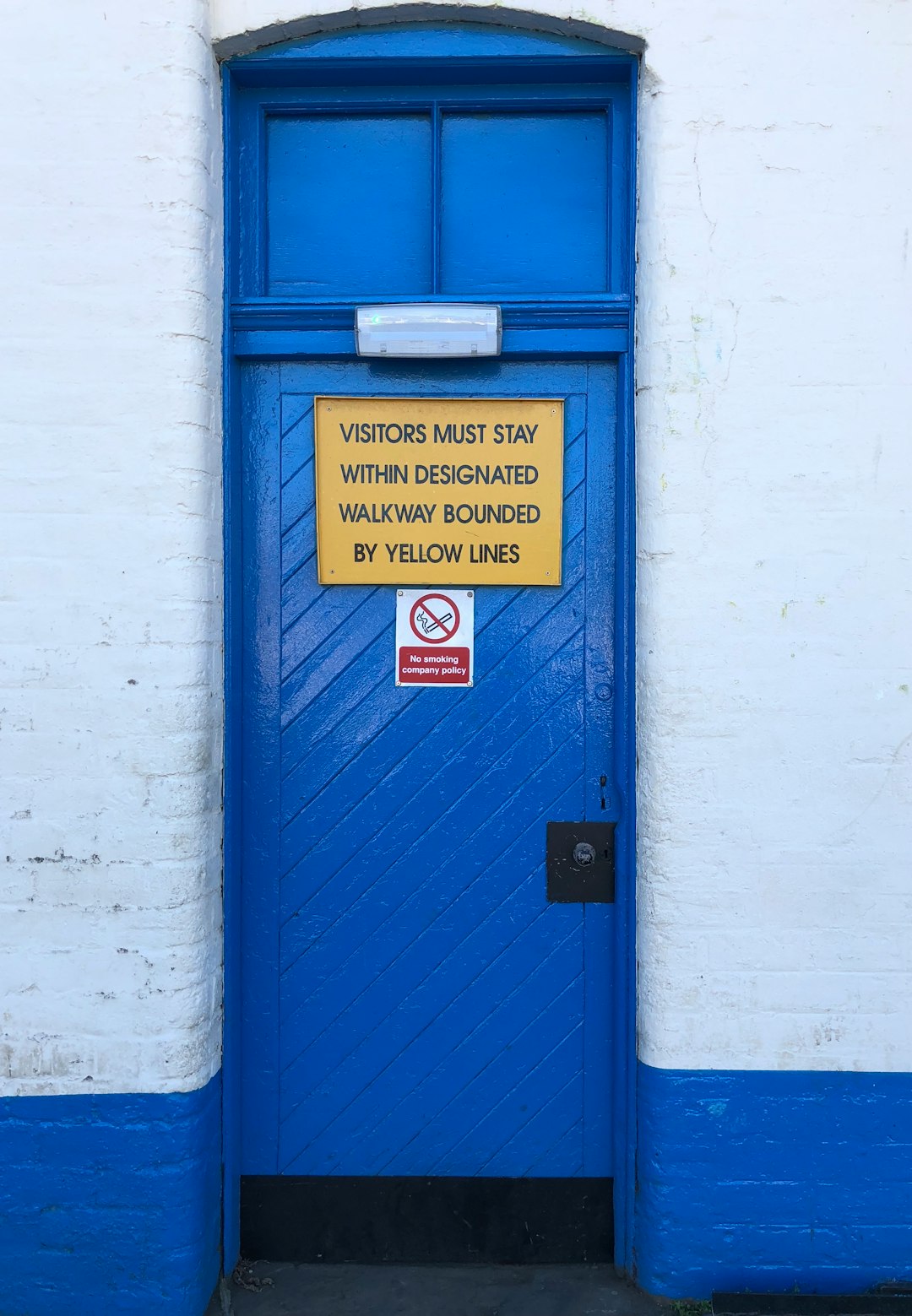Media plays a vital role in making WordPress websites visually appealing, engaging, and user-friendly. Whether it’s images, videos, or audio files, effectively incorporating media in WordPress can significantly enhance the user experience and keep visitors coming back.
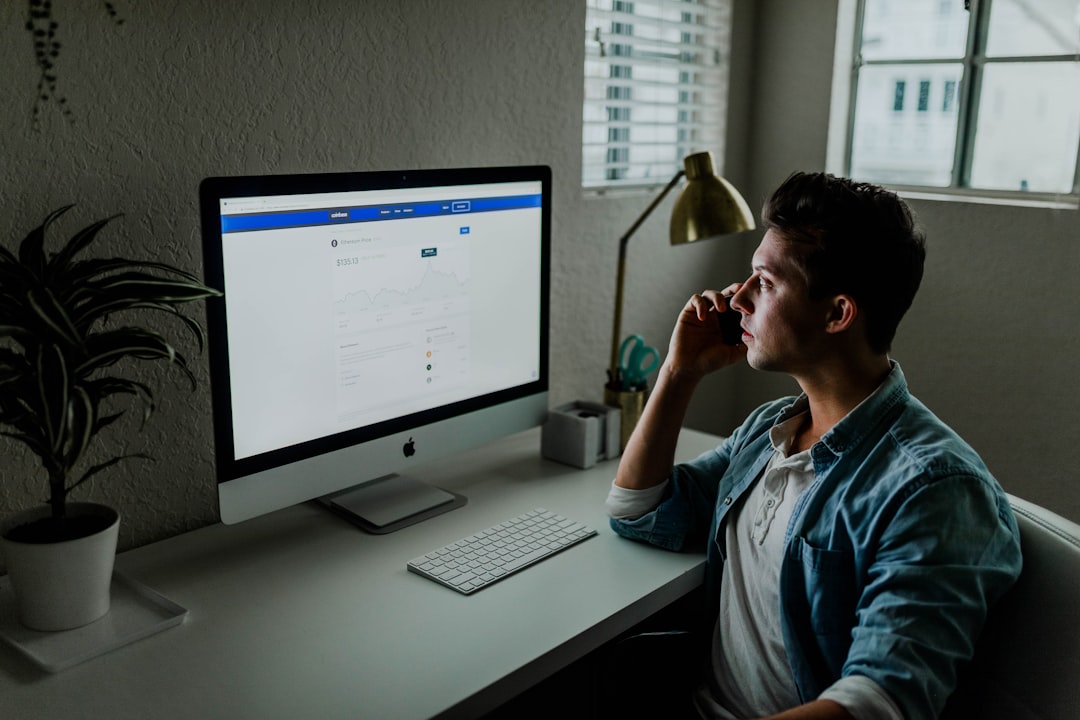
This guide explores the importance of media in WordPress, strategies to optimize it for better performance, and tools to help you achieve a seamless user experience.
Why Media Matters in WordPress
Media is more than just decoration—it’s a powerful tool for storytelling, branding, and engagement. Incorporating the right media into your WordPress site can:
- Improve Visual Appeal: High-quality visuals make your site more attractive, encouraging users to explore further.
- Boost Engagement: Videos, images, and infographics can grab attention and keep visitors on your site longer.
- Enhance Communication: Media conveys complex ideas quickly and effectively, reducing reliance on lengthy text.
- Support SEO: Optimized media improves page load speeds and can help boost rankings in search engines.
Choosing the Right Media for WordPress
The type of media you choose should align with your site’s purpose, audience, and content.
Images
Images are essential for most websites. Choose high-quality visuals that resonate with your content and branding. Examples include:
- Hero images to captivate visitors immediately.
- Product photos for e-commerce sites.
- Infographics for educational content.
Videos
Videos are highly engaging and versatile. Use them for:
- Tutorials or product demonstrations.
- Behind-the-scenes looks or brand storytelling.
- Customer testimonials or reviews.
Audio
Audio files can add depth to your content. Popular uses include:
- Podcasts for thought leadership.
- Audio versions of blog posts for accessibility.
- Background music for creative portfolios.
For tips on choosing media formats, visit WordPress Media Library Documentation.
Media in WordPress and Site Performance
While media enhances user experience, unoptimized files can slow down your site and negatively affect performance.
Compress Media Files
Large media files increase page load times, frustrating users and impacting SEO. Compress images using tools like TinyPNG or ImageOptim.
Use the Right Formats
Choose file formats based on your needs:
- JPEG: Best for photographs.
- PNG: Ideal for graphics or images requiring transparency.
- WebP: A modern format that balances quality and file size.
- MP4: Preferred format for videos due to its compatibility and efficiency.
Enable Lazy Loading
Lazy loading delays the loading of media until it’s needed, improving initial page load speeds. Many WordPress themes and plugins, such as Smush, support this feature.
Optimize Videos
Host large video files on external platforms like YouTube or Vimeo instead of directly uploading them to your site. This reduces server strain and ensures faster load times.
For performance optimization tips, explore Google PageSpeed Insights.
Media in WordPress and User Engagement
Interactive and visually appealing media enhances user engagement and encourages visitors to stay longer on your site.
Use Captivating Featured Images
Every post or page should have a relevant featured image to capture attention. Use tools like Canva to create professional-looking visuals tailored to your content.
Embed Interactive Media
Include interactive media such as videos, slideshows, or galleries. For example:
- Product demos in e-commerce.
- Event recaps for community blogs.
- Educational videos for online courses.
Create Visual Breaks
Break up long blocks of text with images, infographics, or embedded media to improve readability and retain attention.
For more ideas on boosting engagement, check out HubSpot’s Content Strategy Guide.
Tools to Manage Media in WordPress
WordPress offers various plugins and features to help you organize, optimize, and display media effectively.
Media Library Organizer
The WordPress Media Library is a powerful tool for managing your files. Plugins like Enhanced Media Library help categorize and tag files for easy retrieval.
Image Optimization Plugins
Plugins like Smush or ShortPixel automatically compress and optimize images as you upload them.
Video Embedding Plugins
Use plugins like Embed Plus for YouTube to add responsive video embeds with minimal effort.
Gallery Plugins
Gallery plugins like Envira Gallery or NextGEN Gallery create visually stunning galleries that showcase your media.
Optimizing Media for SEO
Optimized media improves your site’s search engine rankings while delivering a better user experience.
Add Descriptive Alt Text
Alt text helps search engines understand your images and improves accessibility. For example:
“Media in WordPress optimized for user engagement with high-quality visuals.”
Use Keyword-Rich File Names
Rename your media files with descriptive and SEO-friendly names before uploading. For example:
“media-in-wordpress-user-engagement.jpg.”
Create XML Sitemaps
Generate sitemaps that include your media files to help search engines index them. Plugins like Yoast SEO simplify this process.
Test Page Speed
Run regular tests on your site’s performance using tools like GTmetrix. Address any issues related to media files.
Measuring the Impact of Media on WordPress
To evaluate the effectiveness of your media strategy, monitor these metrics:
Time on Page
Track how long users spend on pages with embedded media. Higher engagement times often indicate successful content.
Bounce Rates
Analyze whether users leave your site quickly. Poorly optimized media can lead to high bounce rates.
Conversion Rates
Determine if interactive or visually appealing media contributes to higher conversions, such as newsletter sign-ups or product purchases.
Social Media Shares
Check how often your content, especially media-rich posts, is shared on social platforms.
Best Practices for Media in WordPress
Follow these best practices to ensure your media contributes to a seamless user experience:
- Organize Your Library: Use folders or tags to keep your media library tidy and searchable.
- Update Media Regularly: Refresh visuals to keep your site relevant and aligned with current trends.
- Test Across Devices: Ensure media displays correctly on desktops, tablets, and smartphones.
- Maintain Consistent Branding: Use colors, styles, and logos consistently across all media.
Conclusion
Effective use of media in WordPress can transform your site into an engaging and visually appealing platform. By selecting the right media types, optimizing them for performance and SEO, and leveraging tools to manage your files, you can enhance user experience and achieve your website goals.
Start optimizing your WordPress site today with tools like Smush for image optimization and Canva for creating professional visuals. Thoughtful media strategies will keep visitors engaged, improve site performance, and set your website apart.