- Common Causes of Lost Media Files
- Checking the WordPress Media Library
- Recovering Lost Media Files Using Backups
- Recovering Lost Media Files with File Manager or FTP
- Recovering Lost Media Using Database Tools
- Recovering Lost Media with Plugins
- Preventing Future Media Loss
- Optimizing Media for Better Management
- Measuring the Success of Recovery Efforts
- Conclusion
Losing media files in WordPress can be a frustrating experience, especially when those images, videos, or documents play a critical role in your content. Whether files are accidentally deleted, corrupted, or misplaced, learning how to approach recovering lost media can save time, preserve your website’s quality, and restore your peace of mind.
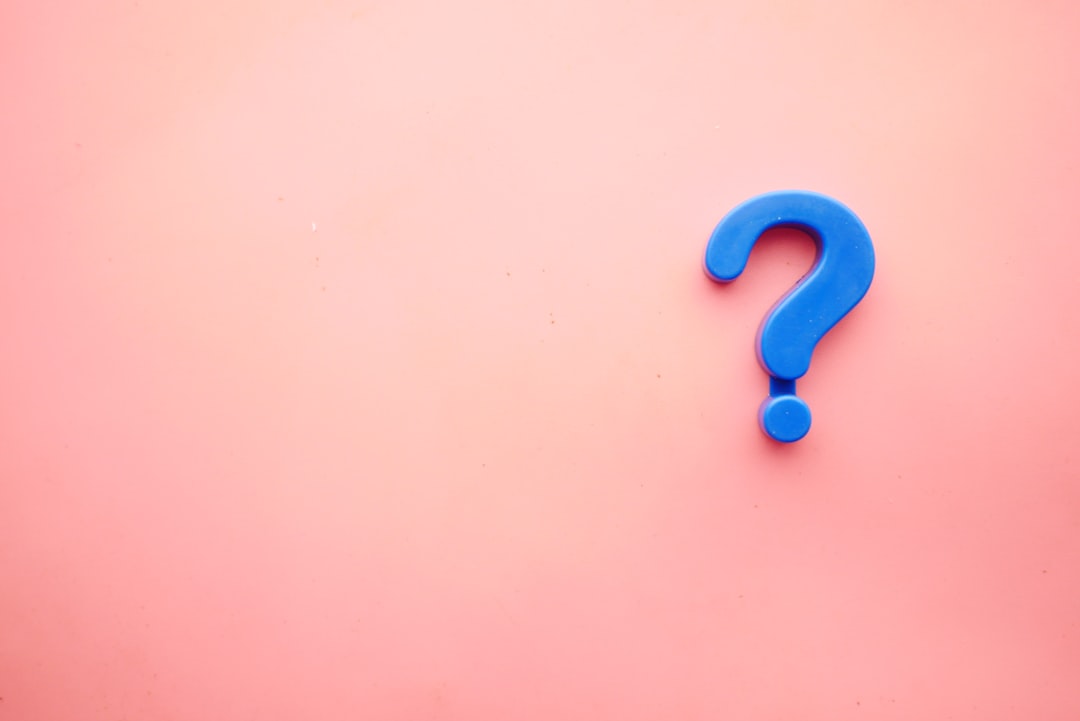
This guide provides practical solutions and tools to help you recover lost media files in WordPress, along with tips to prevent future issues.
Common Causes of Lost Media Files
Understanding why media files go missing can help you address the issue and prevent it from happening again. Some common causes include:
- Accidental Deletions: Files might be inadvertently deleted by site administrators or users.
- Database Corruption: Errors in your WordPress database can disconnect files from their records.
- File Path Errors: Changes in file paths or URLs can make media appear missing.
- Hosting Issues: Server crashes or backups gone wrong may result in missing files.
- Plugin or Theme Conflicts: Incompatible or malfunctioning plugins and themes can disrupt your media library.
Checking the WordPress Media Library
Before diving into recovery methods, check your WordPress Media Library. Sometimes, media files aren’t truly lost but are simply disconnected from the library due to database issues.
Steps to Check Media Library:
- Log in to your WordPress dashboard.
- Navigate to Media > Library.
- Search for the missing file or browse for it manually.
- If the file appears but doesn’t load, it may be a file path or URL issue.
If the file isn’t listed or has been permanently deleted, proceed with recovery methods.
Recovering Lost Media Files Using Backups
Regular backups are the most reliable way to recover lost files.
Restoring Media Files from Backups
- Log in to your hosting account or backup plugin interface.
- Locate your most recent backup that contains the lost media files.
- Restore the backup files to the wp-content/uploads directory of your site.
Popular Backup Plugins
- UpdraftPlus: Offers scheduled backups and easy restoration. Learn more at UpdraftPlus.
- BackupBuddy: A premium tool for comprehensive backups and file recovery. Visit BackupBuddy.
Recovering Lost Media Files with File Manager or FTP
If you don’t have a backup or need direct access to your site’s files, using a file manager or FTP client can help.
Steps to Recover Files via FTP
- Access your site using an FTP client like FileZilla or your hosting’s file manager.
- Navigate to the wp-content/uploads directory, where WordPress stores all media files.
- Search for the missing files. If they are present, check their permissions and paths.
- Re-upload the files if necessary, ensuring the file names match their original versions.
Correcting File Path Errors
Ensure the URL and file paths match by reviewing your WordPress Settings > Media and confirming the upload directory settings.
Recovering Lost Media Using Database Tools
Lost media files can sometimes result from database disconnections rather than actual file deletion.
Steps to Fix Database Issues
- Access your hosting account’s phpMyAdmin or similar database management tool.
- Select your WordPress database and locate the wp_posts table.
- Search for missing files in the post_type column, which stores media attachments.
- Manually reconnect or update the database entries if discrepancies are found.
For database repairs, consult your hosting provider or follow the WordPress Database Repair Guide.
Recovering Lost Media with Plugins
Several WordPress plugins are designed to help locate and recover missing media files.
Media Library Recovery
This plugin scans your wp-content/uploads folder for media files not indexed in the Media Library and reimports them.
- Visit Media Library Recovery to download.
FileBird
FileBird helps organize your Media Library, making it easier to find and manage files. It’s especially useful for larger sites with thousands of media items. Learn more at FileBird.
Preventing Future Media Loss
While recovering lost media is possible, prevention is always better. Implement these strategies to safeguard your files:
Schedule Regular Backups
Use a reliable backup plugin like UpdraftPlus or BackupBuddy to schedule automatic backups. Store these backups in multiple locations, such as Google Drive, Dropbox, or an external drive.
Avoid Overloading Plugins
Too many plugins or poorly maintained ones can lead to conflicts that disrupt your site’s functionality. Use only trusted, regularly updated plugins.
Use a Staging Site for Updates
Test plugin, theme, or WordPress core updates on a staging site before applying them to your live site. Tools like WP Staging simplify this process.
Monitor Hosting Reliability
Choose a hosting provider known for reliability and excellent support. Consider providers like SiteGround or Kinsta.
Optimizing Media for Better Management
In addition to preventing loss, optimizing your media library can make file management more efficient:
Organize Files by Folders
Plugins like FileBird allow you to create folders within your Media Library for easy organization.
Compress Large Files
Use tools like TinyPNG or Smush to reduce file sizes without sacrificing quality.
Add Descriptive Names and Alt Text
Rename files descriptively before uploading and include alt text for accessibility and SEO benefits.
Measuring the Success of Recovery Efforts
After recovering your files, it’s important to verify that everything is functioning correctly:
Check Media Library
Ensure all recovered files are visible and accessible in the Media Library.
Test File Links
Click on pages and posts that include recovered media to confirm that links are intact and files display correctly.
Monitor Performance
Run a performance test using tools like GTmetrix to ensure the recovery process hasn’t slowed down your site.
Conclusion
Losing media files can disrupt your website’s appearance and functionality, but with the right tools and strategies, recovering lost media is achievable. Whether through backups, FTP access, database fixes, or plugins, you can efficiently restore your files and keep your site running smoothly.
Start safeguarding your WordPress media today with tools like UpdraftPlus for backups and Media Library Recovery for quick restoration. By implementing preventive measures, you can avoid the frustration of lost media and focus on delivering an exceptional user experience.